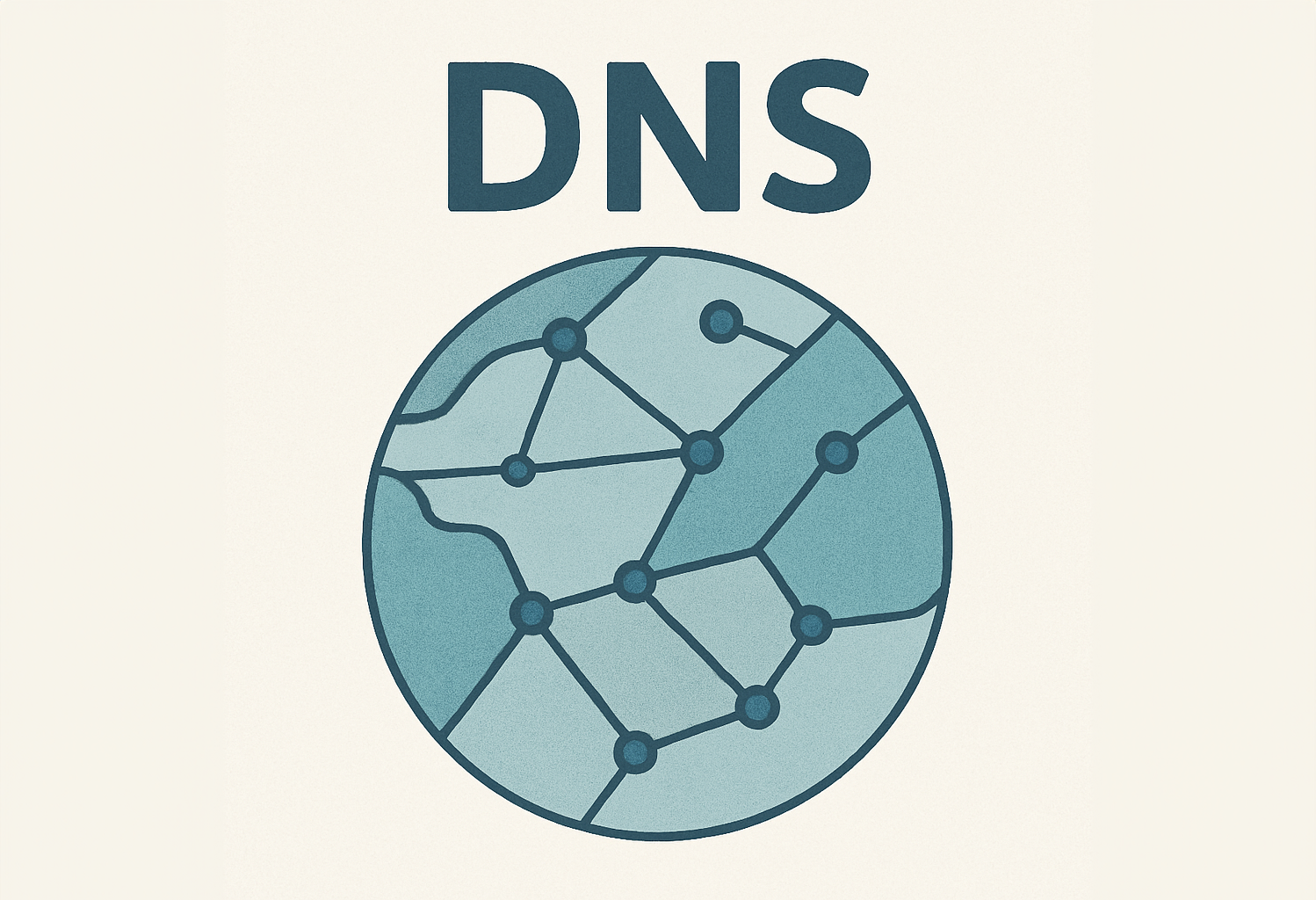Every day we use various applications and programmes which we need passwords for. In this article we offer some recommendations for creating secure passwords which are difficult to decipher and which protect your data.
Passwords such as 124, password, abc123 or 111111 are still some of the most commonly used and also some of the least secure. We all like a password which is easy to remember, but there are some tricks to ensure this isn’t incompatible with security.
Some basic tips
- If the system creates a default password when you register as a user, change it straight away.
- Avoid obvious keys such as your name, date of birth, phone number, pet name or anything else which might be public on your social media or which is known to others.
- Use a key for each account. If you use the same password for each of your devices, email, social media, bank account or online payments, you’re putting all your accounts in danger. If somebody manages to decipher your password in one application, they’ll have access to all your accounts.
- Use a password manager to save the keys for each of your user profiles. This is the safest way to have them to hand and ensure you don’t forget any of them.
Tricks to create and memorise your secure passwords
Creating a safe password and remembering it might seem impossible, but these tricks make it a bit easier:
- Create keyboard patterns and replace the numbers with letters. For instance, take the first six digits of your phone number and combine them with the letters of the keyboard just below them. Imagine your number is 635312, with the letters this would give you 6y3e5t3e1q2w. To add more security, you can alternate the characters in lower case and capitals and add symbols. For instance: &6y3E%5t3e!1Q2w.
- Choose a phrase, lyrics from a song, a book title or a film and transform it into a secure password. For example, with the Catalan expression “Al maig, cada dia un raig”, you might:
- Choose the first letter from each word: amcdur.
- Alternate lower case and capitals: AmCdUr.
- Insert numbers and symbols between the letters: !Am6C@dUr$
And if your memory lets you down…
We insist that using a password manager allows you to keep them all safe and to hand whenever you need them. This way you only need to remember the password that gives you access to the manager.